Transcribing a video is easy with Otter.ai
Simply import your video file into Otter.ai, or play your video in speaker mode and record with Otter.ai side-by-side!
Transcribe my videos
Follow these 3 easy steps to transcribe a video side-by-side with Otter.ai:
1. Play the video on speaker mode (i.e. no headphones).
2. Record with Otter.ai running in a Chrome or Firefox browser window on the same computer, or the Otter mobile app on your iOS or Android device placed close to computer's speaker.
3. Check Otter's live transcription to make sure that the microphone of your recording device is picking up the sound from the video.
Check out this video for a demo of this side-by-side recording method:
Related Topics
• Live transcribe Zoom meetings with Otter.ai
• Transcribe Zoom recordings with Otter.ai
• How to transcribe Cisco Webex meetings with Otter.ai
• How to transcribe a video on a Mac with Otter.ai
• How to transcribe a video on a PC with Otter.ai
Hold smart meetings with Otter.ai and never miss a thing
Get the Otter.ai app for Web, iOS , Android, Chrome, Zoom, Microsoft Teams, Cisco Webex, Google Meet, and try Otter Business for your team.







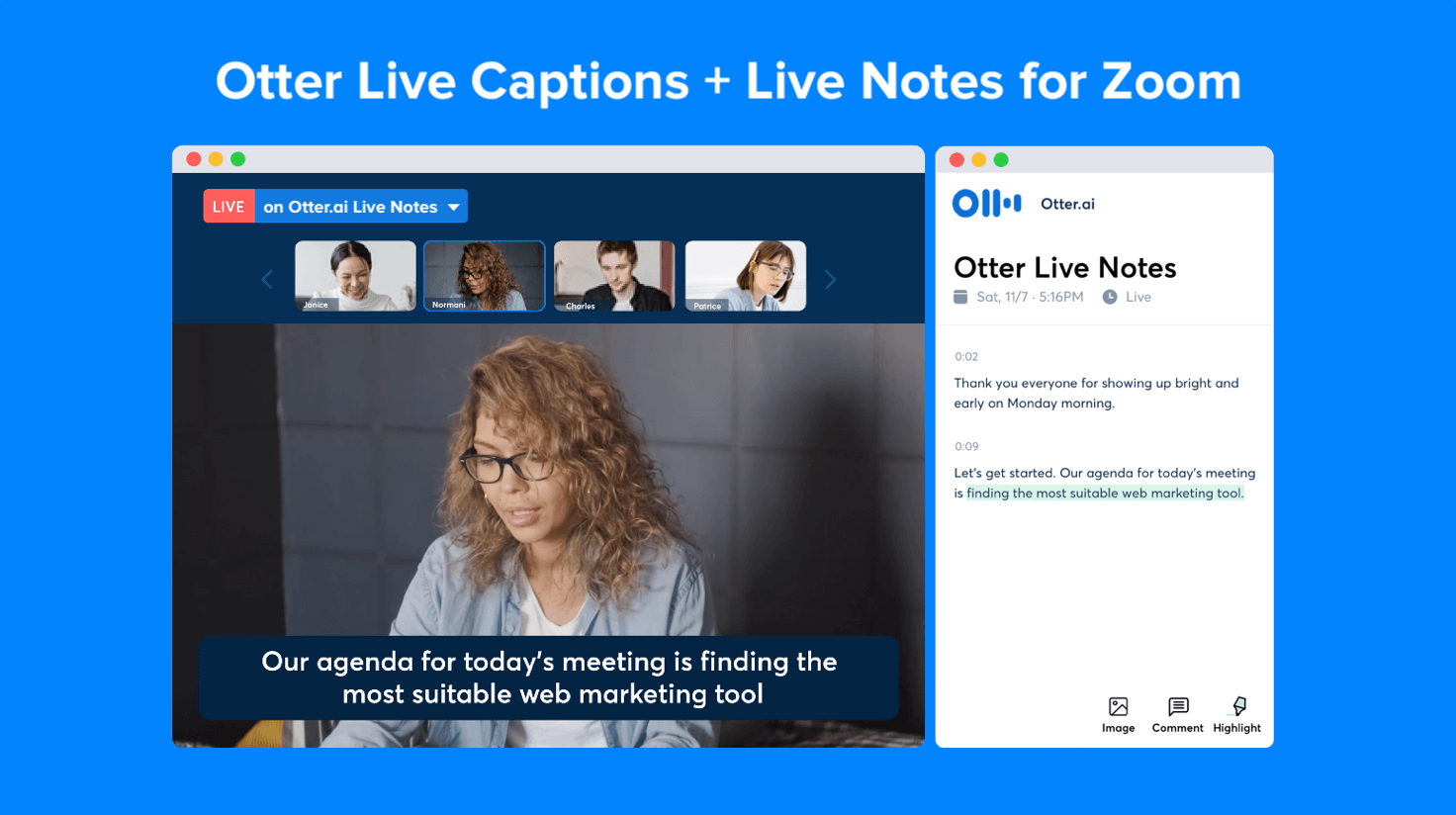

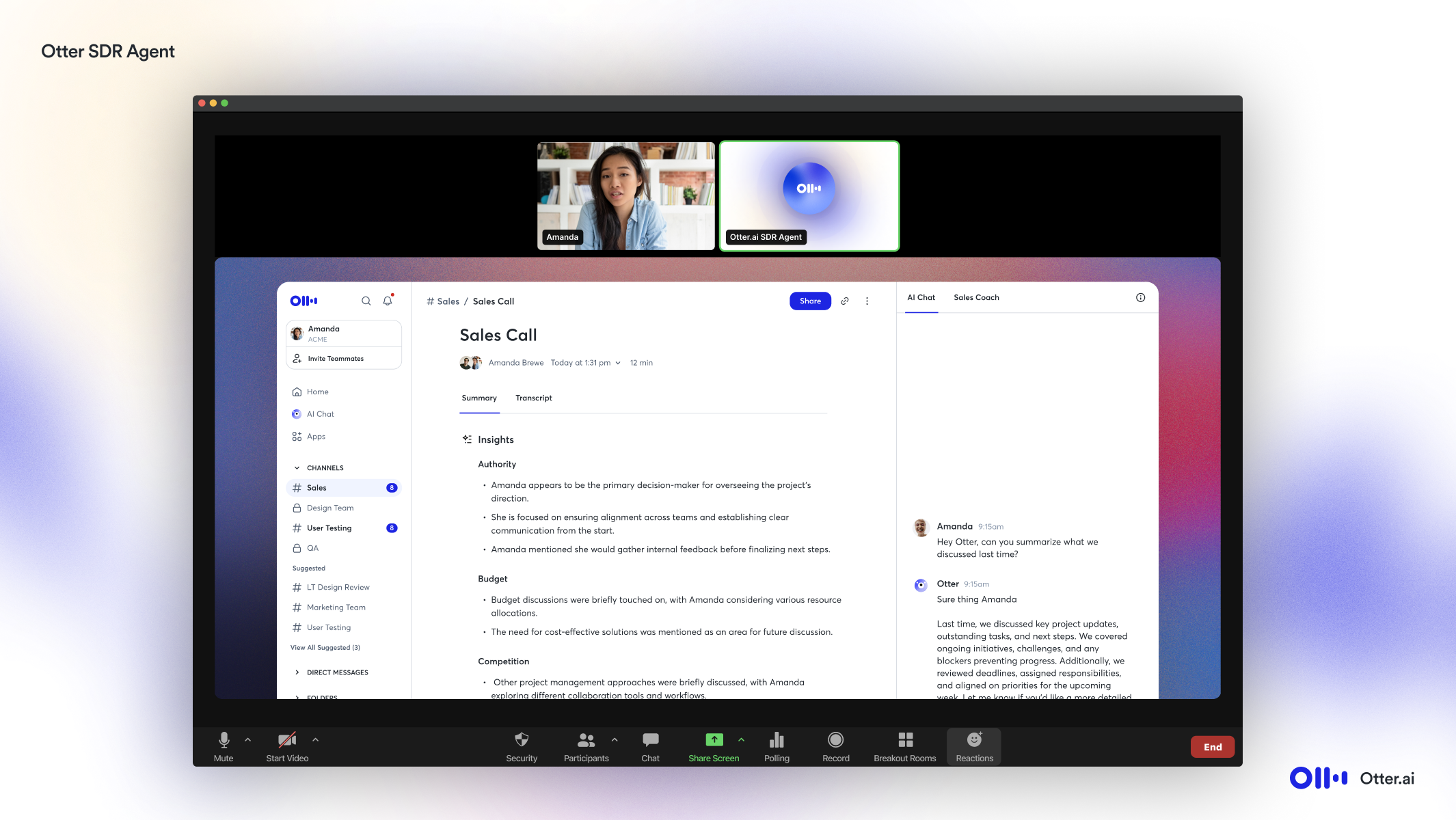




.png)



