For nearly three decades, MP3 has remained the most commonly distributed audio format. MP3 files are audio files that are compressed via a compression algorithm to reduce file size. The compression usually results in some audio quality, but MP3 is still widely used to distribute audio online. Meetings, podcasts and webinars are commonly recorded in the MP3 format and need to be transcribed later.
Historically, transcribers used to convert audio to text, which used to be a lengthy process. Then came the MP3 to text converter tools that allowed users to transcribe within minutes. Such tools are ideal for record-keeping and dictation.
In this guide, we will explore human-powered transcription versus MP3 to text converters along with how to convert MP3 files to text using Otter.ai.
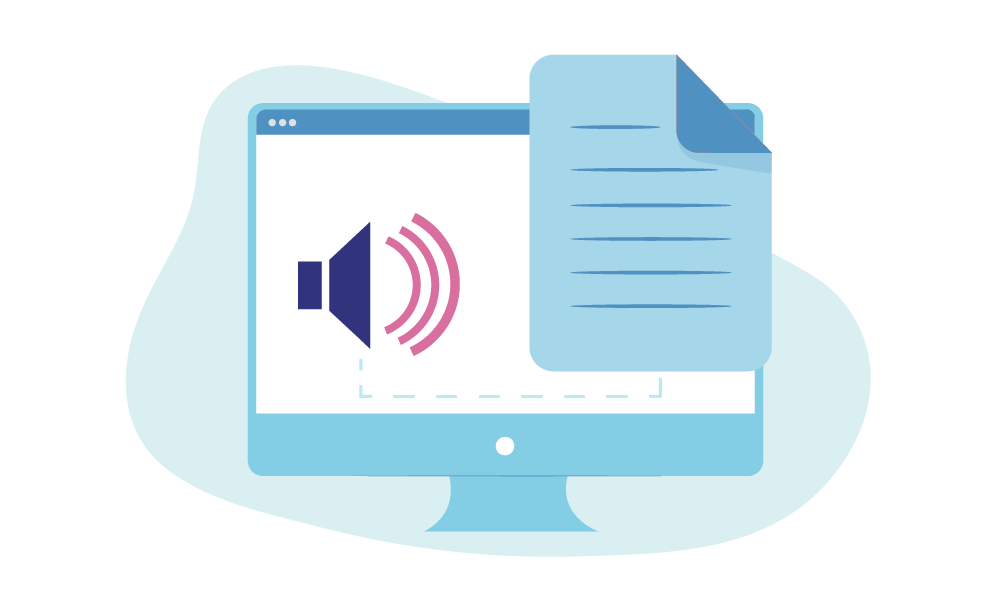
How to Convert MP3 Files to Text with Otter.ai
Otter.ai uses artificial intelligence and machine learning to produce speech-to-text transcriptions. Here’s how you can convert MP3 files to text using Otter.ai.
Step 1: Record or Import the MP3 File
Otter.ai offers users a way to either import or record MP3 files. Recording audio means making it in real-time, whereas import allows you to find previously recorded audio and upload it. Recording audio and live transcription are available in all Otter.ai plans, but only the Pro, Business, and Enterprise users can import audio files. Free users can also use the import feature within the trial period.
- Click on the Record or Import button on the top-left corner of the Home screen.
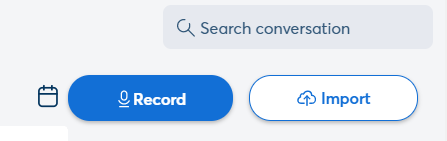
2. Once you’ve imported the MP3 file, click on Go to Transcript.

Step 2: Processing Conversion
After importing the audio file, Otter.ai will take some time to process the file and transcribe the text.
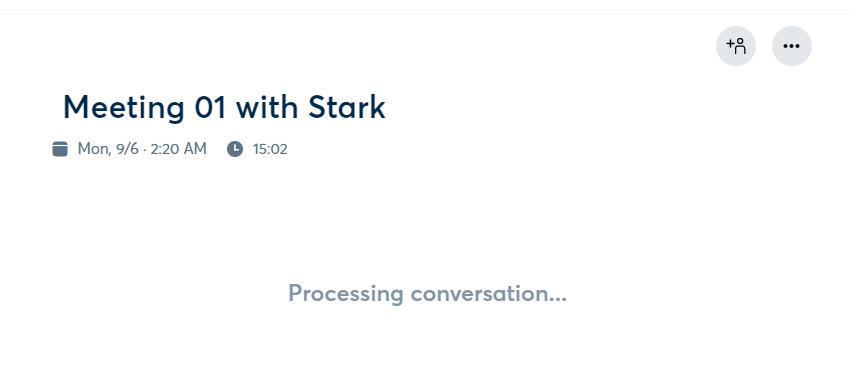
As soon as the transcript is ready, the text will appear in the same window. If you’ve logged in to Otter.ai on your mobile, then the app will also send you a notification. Otter.ai takes about 3 minutes to convert a 15-minute audio conversation to text.
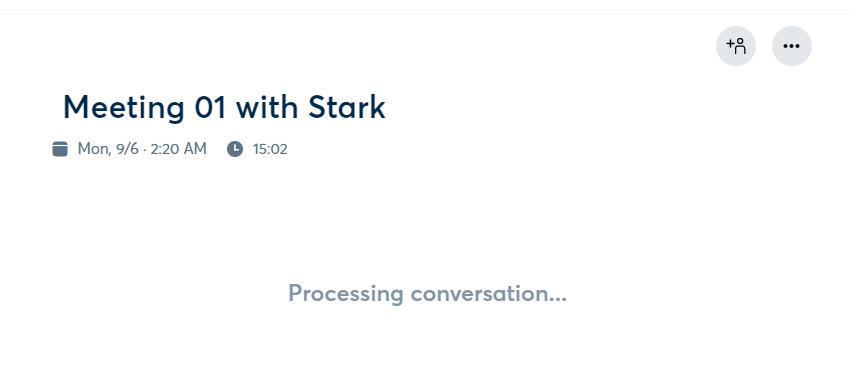
To ensure that the transcript is reliable, Otter.ai uses AI, but to edit any part of the transcript, click on the Edit button on the top-right corner of the page.
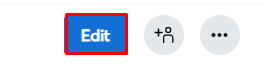
Step 3: Collaborate
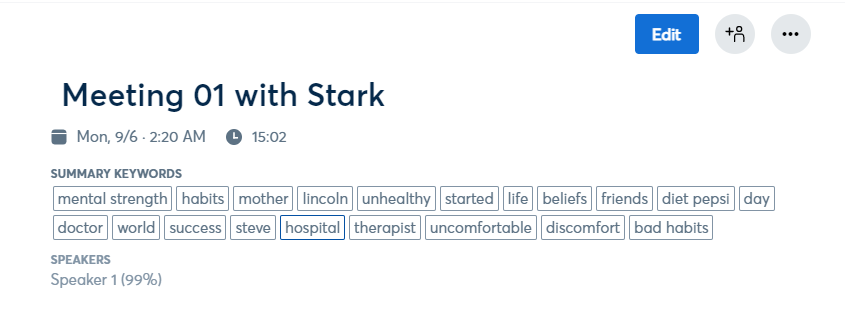
Otter.ai is more than just a recording and transcription tool. It also:
- Generates keywords or tags
- Allows searching through the transcript
- List of speakers and how much they contributed to the conversation
- Members can comments, edit, highlight, or even add pictures to the transcript
Step 4: Export the Text File
Last, but not least is exporting the text file, which is optional. Otter.ai allows users to export the transcript as TXT, PDF, DOCX, and SRT files.
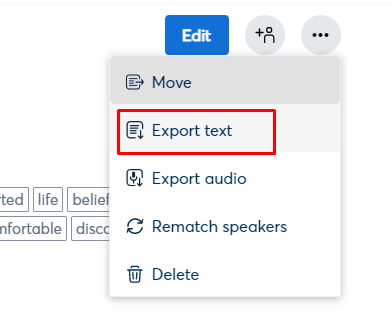
MP3 to Text: Otter.ai vs. Human Transcription – Which is More Efficient?
From Siri to Roomba and even self-driving cars, there’s no shortage of human versus machine examples around us. Machines are becoming more and more efficient every day, but with them, there are always limitations. The choice between hiring a human or getting a machine is not simple, and the same goes for human versus speech-to-text transcription.
Human Transcription
Human transcription is a good option when you want accurate results and have a flexible budget and timeline. Manually transcribing audio can take hours depending on the experience of the transcriptionist, how fast (s)he's typing, the number of speakers, and how fast the speakers are talking.
Transcriptionists usually take one hour to transcribe 15 minutes of audio and charge about 75 cents to $1.50 per minute of audio. On the other hand, a transcriptionist won’t transcribe audio on the spot, and you will need to wait for some time to get the final text.
Otter.ai MP3 to Text Conversion
Automated transcription tools such as Otter.ai are an excellent choice when you need the transcript immediately and can run a quick edit. Otter.ai takes about five to six minutes to transcribe a 15-minute audio file and the transcripts are pretty much accurate except for the minor details. It’s ideal for dictation, record-keeping, and transcribing meeting recordings.

Common Questions about MP3s
What file is MP3?
MP3 (MPEG Audio Layer III)is a compressed file format. It's often referred to as the lossy format because there's always some loss of original data. MP3 is commonly used to record meetings, podcasts, lectures, and audiobooks.
How do I open an MP3 file?
Most audio players support and can open an MP3 file. In a Windows computer, MP3 files can be opened on Microsoft Window Media Player, and in macOS, Apple iTunes. iTunes and Windows Media player comes bundled with their respective OS, but you can also use other audio players such as VLC to open MP3 files.
Is MP3 an audio-only file?
Yes, MP3 is generally an audio-only file as the format cannot support video or imaging.
What is the difference between MP3 and MP4 files?
The difference between MP3 and MP4 is that MP3 is an audio-only file whereas MP4 is a video file format. Unlike MP3, MP4 is a container format that supports video, subtitles, and other text alongside the audio.
Which format is best for audio?
The best format to store audio is a lossless format such as WAV, FLAC, or AIFF. These file formats are considered high quality because they store better to equal the CD-quality audio. Although, when storage is a consideration, a lossless format such as MP3 is also ideal.
In Summary
Whether you have a big team or a small one, Otter.ai serves as the right tool to transcribe and collaborate. You can record meetings, transcribe them, share them with your team, and easily search anything from previous meetings. Finally, automated tools are best suited when the time is of the essence and the budget is tight.












.png)








