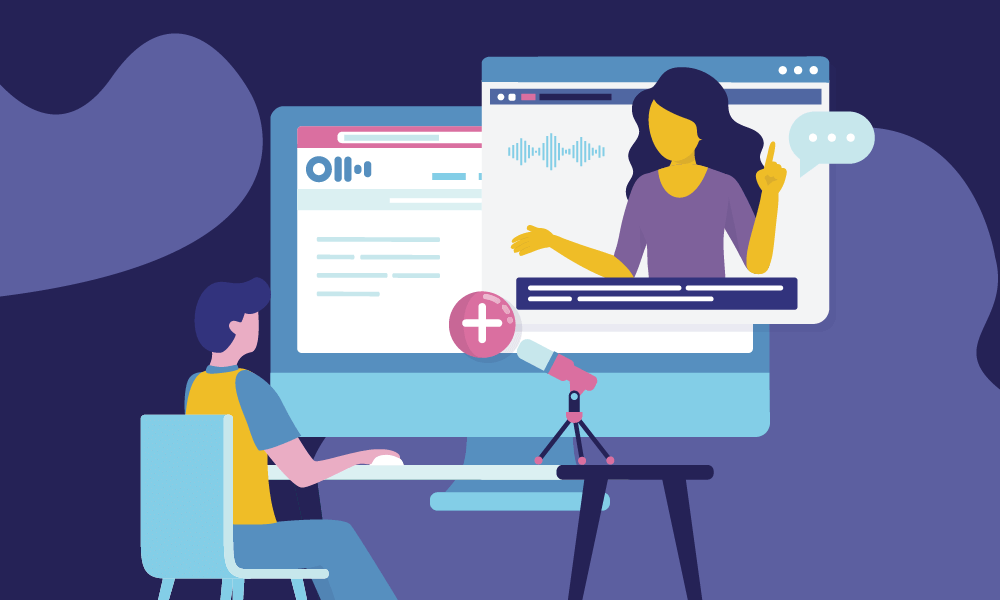It is no longer news that including videos in your content marketing approach spikes engagement. There’s a lot of talk about how to create engaging video content. But there’s little attention being paid to optimizing these videos for search and prioritizing accessibility. You might just be leaving a lot of money on the table.
Yes! Google and YouTube search algorithm indexes your videos’ closed captions and transcripts. That’s why organic search traffic attributed to video transcripts has increased by about 6.68% and videos with captions on YouTube are said to get 7.32% more views than those without.
Lots of money on the table, right? And that’s why in this article, we will be looking at the different types of transcriptions and how to transcribe video to text free online.
Different Ways to Transcribe Videos
The process used to transcribe a video is very similar to that of an audio recording and the same tools can be used. But the difference in transcribing a video occurs when there’s more than one speaker or the video has a poor quality. Then, transcribing becomes a little dicey.
Not to worry, we will walk you through all you need to know about transcribing a video to text, to 3x your productivity.
- Using a video to text converter
Using video converting software is usually not the first option for some people, especially if they’re particular about the content of the video. As understandable as this is, you should also know that with converting software, you’ll be saving a huge amount of time. It is a no-brainer especially when you have a high volume of video to convert. If you’re worried about the fee it’ll take to get or use a video converting software, then you should know that there are free video transcription tools you can use that will transcribe your video just as perfectly as the paid tools.
- Video transcription services
If you’d rather go to a professional transcriber, then that’s also an option that works just well. Humans still have the advantage of critical thinking and will be able to translate the emotions in the video into text well enough. To use a professional video transcriber, you should be aware that they don't work for free but you should expect to get your money's worth. And ofcourse, it is not instant, the transcriber will take a few hours to get the job done. This can be a good option if you are not in a hurry to transcribe video to text.
- Professional transcription post-editing with a software
This option is really time consuming, but if you're a perfectionist, then this is a great option for you. This option includes a blend of a video to text converter and human transcription. You’ll first use a software to transcribe the video to text, then get a professional transcriber to edit what you already have from the software. This is to help improve the accuracy and parts the software missed out on.
- DIY video transcription
This is a great option for those who have time to transcribe their own video, don't have a transcribing budget and have great interest in the transcription process. All you have to do is learn the basics of the transcription process, know what you need to transcribe and set them up and start transcribing. Once you're done with the first level of transcription, don't forget to proofread your transcription to ensure you've not missed out on important parts of the videos.
Why you should consider using a software to transcribe
There are various interesting facts about manual transcription. For one, a professional transcriber can type between 80 to 100 words per minute and still, it’ll still take 4 to 6 hours to transcribe just an hour of video.
To transcribe manually, you’ll also have to pay great attention to every utterance, interjection and side comments. Also, you must think of the best ways to interpret them in words while still retaining the true meaning and intention.
In cases where the video isn't in a familiar field to you, you’ll also have to look up the definitions of technical jargon or unfamiliar words which can be time-consuming.
The point is; it is not an easy task to transcribe a video manually.
If you aren’t using a transcribing software, it's highly recommended that you get your hands on one. It saves you the stress of having to pause the video or restarting the entire thing because you missed a word that seems important.
Choosing a good video to text converter
There are many free and paid transcription software out there and it can be a little bit of a headache choosing one that will make your life breezy.
Remember that during meetings, focusing on taking notes can make it much more difficult to participate and engage in the conversation. You only get to maximize productivity in a video meeting by using a software that automatically transcribes video to text. Note taking technology has advanced so that you can record and even edit notes in real-time with a tool like Otter.ai.
A great video to text converter should have any or all of the following features:
- Automatic transcription: Where's the fun in using a video converting software if you still have to do a bulk of the work yourself? So, if you’re searching for a video converter, look for one that can automatically do the work for you. The aim is to be productive, not waste more time.
- Can record and transcribe live: With this feature, you’ll be able to easily convert your video into text without having to worry about moving huge files.
- Add custom vocabulary: If you’re in a field that uses lots of technical words, you’ll want to look out for this feature as well. This helps you to add the words you want the converter to take note of and easily recognize. This way, meaning isn't lost and the next time you want to transcribe, the words are easily identified and properly translated.
- Import pre-recorded files: This is a feature you’ll want to watch out for, especially if the video converter can record and transcribe live. You don’t want to have the transcribed text and not be able to refer to the original video.
- Two-factor authentication: If the video you want to convert contains sensitive information, you can go for a video converter that has two-factor authentication. That way, you're rest assured that your details are safe and secured.
- Speaker identification (by name): This is a feature to look out for especially when the video has multiple speakers. You don't want to convert your video into text and start worrying about who said what and to whom. So, having a speaker identification feature, helps you easily understand the converted text.
You must be wondering where and how you’ll get a video converter that can do all of the above and more. Well, Otter.ai can do all the above and more. It's a video to text converter that can help you create, save, share, and edit your virtual meeting notes. It has a video transcription feature that helps everyone stay on the same page and save records of all the past meetings.

How to transcribe video to text free online
There are various video converters out there, but we’ll be sharing the easy steps it takes to convert a video into text using Otter, as it’s a highly recommended option.
- Create a free account with Otter.
You’ve got various plans to choose from. But you can also get started with the free plan. Select one that works for you and get right to converting easily.
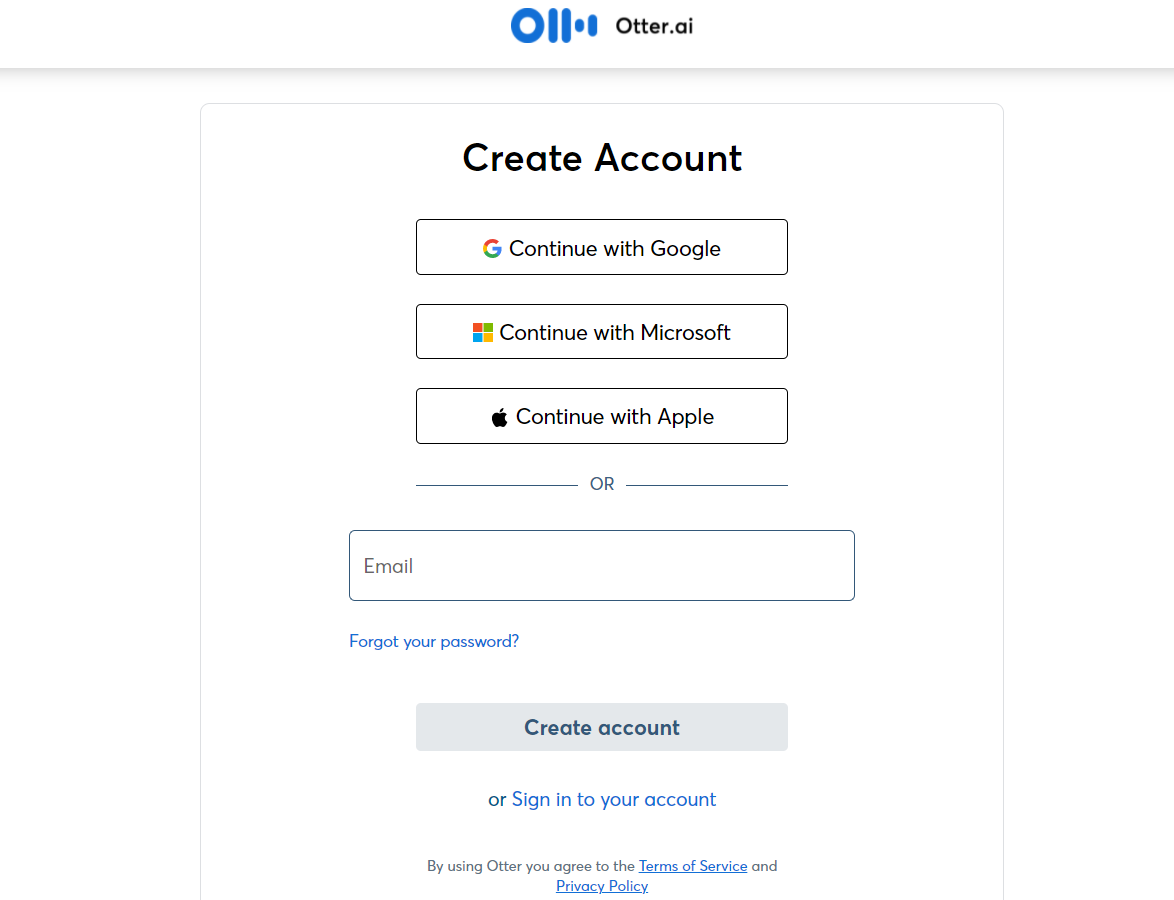
- Locate and upload the files
To upload, you’ll follow the steps below:
- Click the import button on the top right of your home page.
- To search for and select the video, click on the browse file link at the bottom left of your screen.

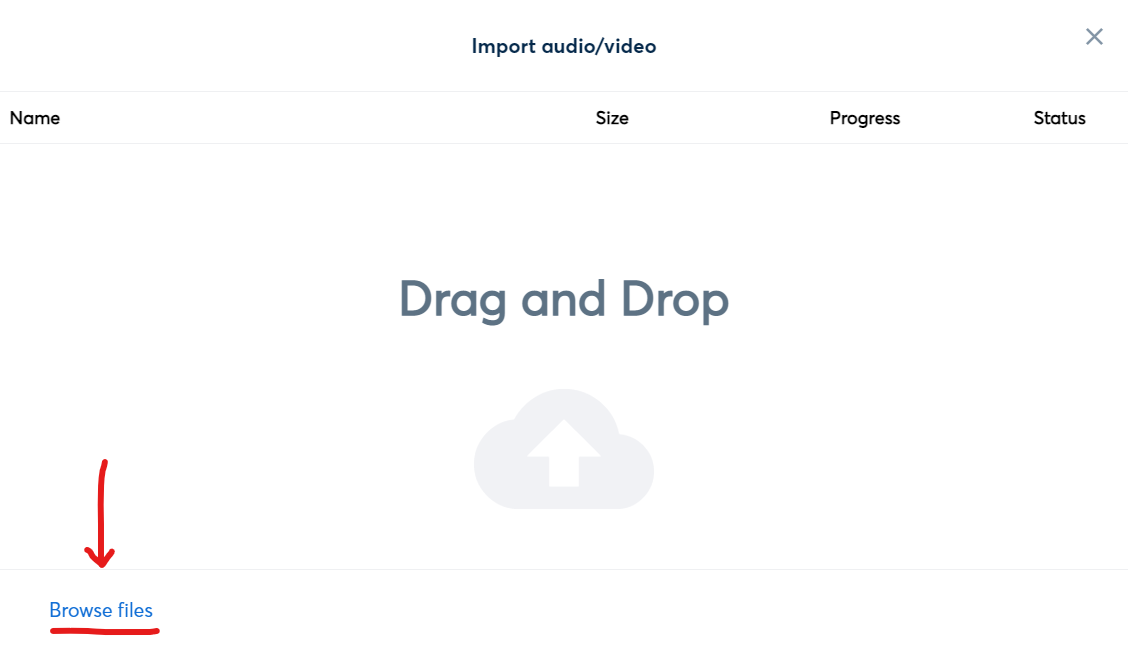
- Once you successfully upload the video, Otter’s AI will start converting it to text. You can click on the progress or status button on the import page to view the progress of your transcription.
- When the transcription is over, your transcription will be available on the conversations page.
- Otter will email you once the transcription is ready. you don't need to wait online for transcription
- Once the transcription is complete, you’ll be able to save and edit from the conversations page as you please. You can either export the text to DOCX (Word) or PDF file. If you have a group created on Otter, you can also directly share the link to the transcribed text, via email to them.
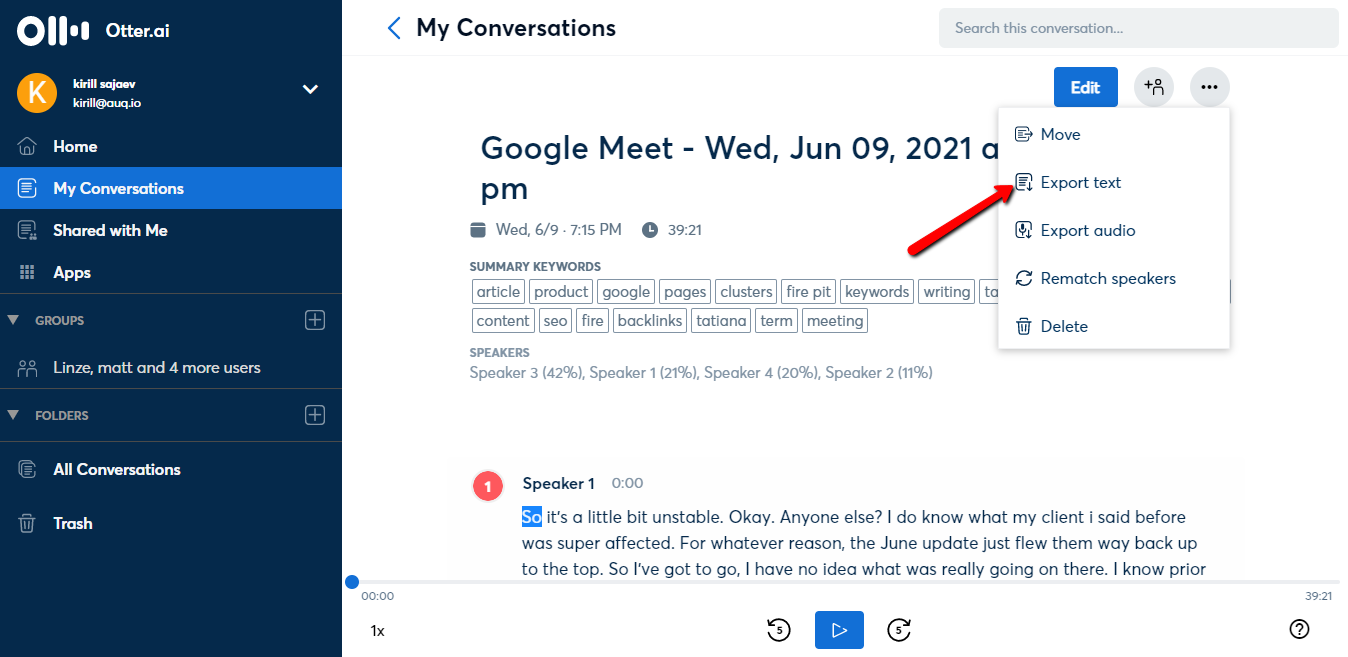
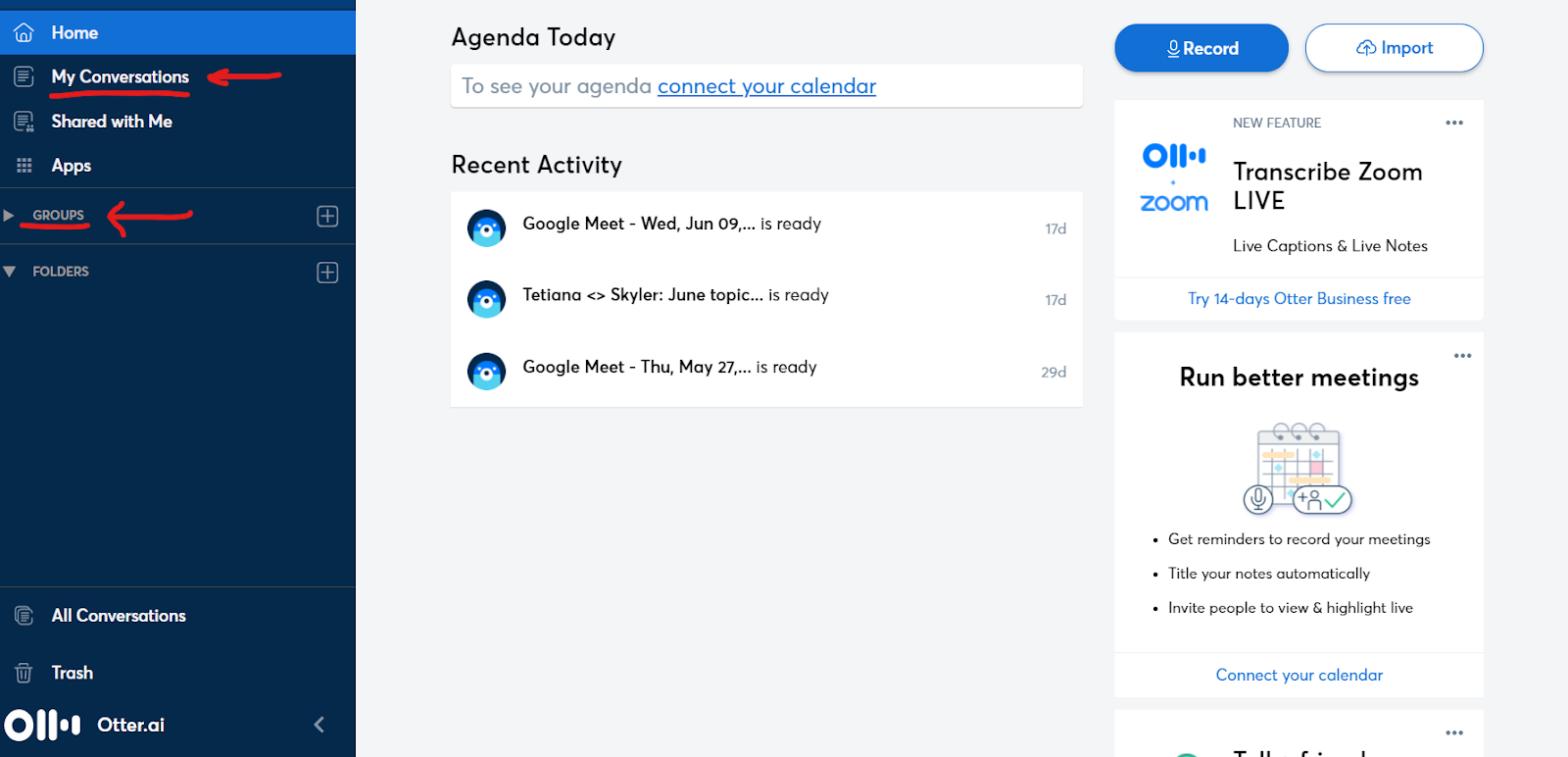
More people are beginning to realize that working remotely comes with its own set of challenges. Otter video transcription tool is a great productivity hack for remote workers, it can serve as your AI assistant for all online meetings you're having. The interesting part is that it integrates with Zoom to provide real-time video to text transcription of your conversations.
Other amazing features of this video converter includes: search and playback recordings, automatic sync of cloud recordings from Zoom or Dropbox, and also records on both web and mobile. Looks like a pretty cool way to stay productive.